Ever wondered why your code works perfectly on your machine but breaks elsewhere? The culprit might be hiding in your Python setup. What if your project’s requirements don’t align with the default virtual environment created by Poetry?
Many developers rely on Poetry to manage dependencies and isolate projects. But here’s the catch: it automatically selects a Python version during installation. If your project needs a newer or older release, this default behavior can lead to compatibility headaches.
Environment isolation is a game-changer. It keeps dependencies tidy and prevents conflicts. However, without manual configuration, you might end up with mismatched tools. This article shows how to take control of your workflows.
We’ll explore simple commands and external helpers like Pyenv. You’ll learn to customize setups for any scenario. Whether you’re troubleshooting or optimizing, these steps ensure your environments stay reliable.
Key Takeaways
- Poetry isolates projects by default but may not match your required Python version.
- Environment isolation prevents dependency conflicts across multiple projects.
- Manual configuration ensures compatibility with specific Python releases.
- Tools like Pyenv simplify managing multiple runtime versions.
- Step-by-step instructions will be provided for basic and advanced setups.
Introduction to Python Version Management with Poetry
What if your development environment is the hidden culprit behind failed builds? Modern dependency management tools shine when configured correctly, but their default behaviors can sometimes work against your project’s needs.
Overview of Environment Isolation
When you initialize a project, the tool automatically creates a sandboxed space separate from your system-wide installations. This prevents library conflicts but relies on whatever Python release it detects first. Common commands like env use let you override this behavior manually.
Three key benefits emerge here:
- Projects won’t interfere with each other’s dependencies
- Team collaboration becomes consistent across machines
- Rollbacks to older releases are simplified
Why Python Version Control Matters
Newer language features or performance improvements often require specific runtime versions. A configuration file acts as your project’s blueprint, declaring exactly what tools it needs. Without this clarity, you might face cryptic errors during deployment.
Always check the documentation when switching environments. As one developer’s note warns: “Assuming compatibility is like trusting a ladder with missing rungs.” Use shell integrations wisely to validate your setup before running critical workflows.
Mastering these fundamentals prepares you for advanced scenarios – like mixing legacy code with cutting-edge frameworks without breaking a sweat.
poetry use different python version: Configuration Essentials
Did you know your project’s success often hinges on a single line in your configuration files? Proper setup eliminates headaches caused by mismatched tools. Let’s explore how to verify your foundation and lock in stability.
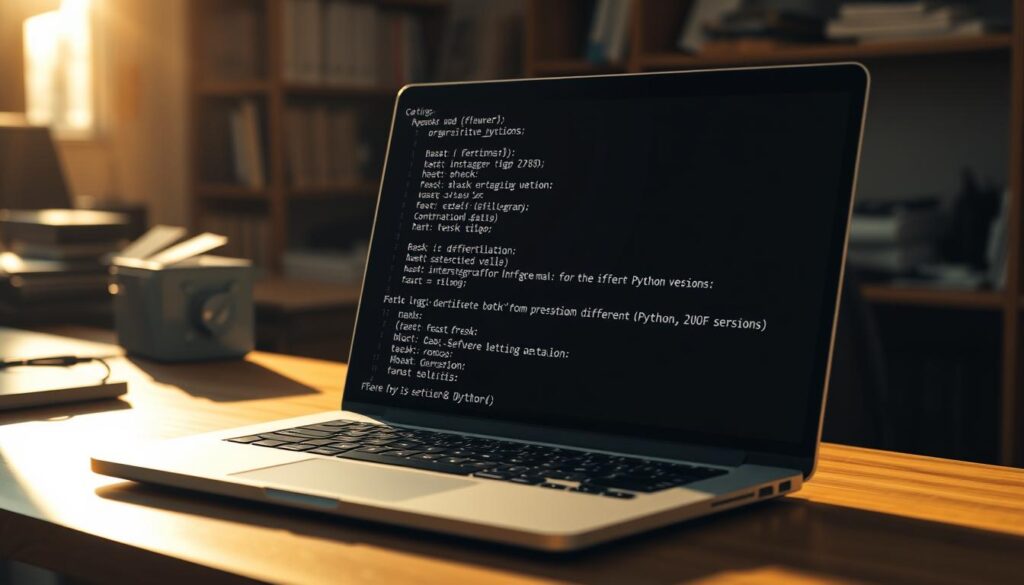
Checking Installed Python Versions
Start by confirming which releases are available on your system. For Pyenv users, run pyenv install --list to see all options. On Linux or macOS, try python3 --version to check the active release.
If multiple versions exist, the environment variable PATH determines priority. A common pitfall occurs when system tools override your preferred runtime. Verify paths with pyenv which python to avoid surprises.
Understanding Environment Isolation
Projects thrive when dependencies stay contained. The tool creates isolated spaces using virtual environments, but it needs clear direction. Specify your desired release in pyproject.toml under [tool.poetry.dependencies].
Three signs you’ve configured isolation correctly:
- No conflicts between global and project-specific packages
- Team members replicate setups without manual adjustments
- Switching between legacy and modern codebases takes seconds
When defaults fail, the use option becomes your ally. Run poetry env use /path/to/python to override automatic detection. Always validate with poetry run python --version before proceeding.
Remember: A minute spent verifying configurations saves hours debugging obscure errors later. As one engineer joked: “Computers never lie – but they’ll happily misinterpret vague instructions.”
Step-by-Step Guide: Switching Python Versions in Your Project
Precise environment configuration prevents “it works on my machine” frustrations. Follow these steps to align your setup with project requirements seamlessly.

Setting Up with Pyenv for Multiple Python Versions
First, update Pyenv’s available releases. Run pyenv install --list | grep '3.10' to filter specific options. Install your target release:
pyenv install 3.10.2Set this as your project’s default within its directory:
pyenv local 3.10.2Executing Commands to Change the Environment
Remove existing virtual environments to avoid conflicts. Run:
poetry env remove --allPoint Poetry to the new interpreter path:
poetry env use $(pyenv which python)Reinstall dependencies with poetry install. On Windows, verify Python’s installation path matches your system architecture.
Validating Your Changes
Confirm success using:
poetry run python --versionIf errors occur, check Pyenv’s installation or Poetry’s config files. One developer shared: “Always test with a simple print statement – it reveals hidden path issues.”
Managing multiple versions becomes effortless with these steps. Teams gain consistency, and legacy code maintains compatibility without overhauling workflows.
Advanced Techniques and Troubleshooting Tips
Stuck with cryptic errors after updating your project? Even seasoned developers face unexpected roadblocks. Let’s tackle common pitfalls and streamline your workflow with pro-level fixes.
Troubleshooting Common Command Issues
Environment path conflicts often cause headaches. If poetry install fails, check your configuration file first. Open pyvenv.cfg and verify the base-executable line matches your intended runtime.
- Package installation errors due to missing build tools
- Mismatched interpreter paths after system updates
- Permission denials in shared environments
For dependency conflicts, try poetry update --lock to refresh your lockfile. One team shared: “Recreating the environment from scratch solved 90% of our ‘works on my machine’ cases.”
Managing Dependencies and Virtual Environment Paths
Conflicting libraries? List installed packages with poetry show --tree to spot duplicates. Remove outdated environments using poetry env remove followed by the Python path.
| Strategy | When to Use | Command Example |
|---|---|---|
| Manual cleanup | Persistent path errors | rm -rf .venv |
| Automated scripts | Frequent version switches | poetry run pytest |
| Dependency pinning | Critical production systems | poetry add package==1.2.3 |
Always test changes in small steps. For example, modify one dependency at a time and rerun your test suite. This approach minimizes surprises and keeps your project stable.
Conclusion
Mastering environment configurations transforms how your projects behave across systems. By checking available executable versions and leveraging plugins like poetry-plugin-shell, developers gain precise control over dependencies and workflows.
This guide walked through verifying installations, isolating environments, and switching runtimes. Tools like Pyenv simplify managing multiple libraries while keeping modules conflict-free. Teams achieve consistency, and legacy codebases stay compatible without rewrites.
Remember to validate changes with simple tests and update lockfiles regularly. Advanced troubleshooting – from path conflicts to dependency trees – becomes manageable with the right toolkit. Automation plugins further streamline repetitive tasks.
Experiment with these strategies to optimize your setups. Proper environment control reduces debugging time and boosts collaboration. Got questions or success stories? Share them below – let’s build more resilient projects together!

